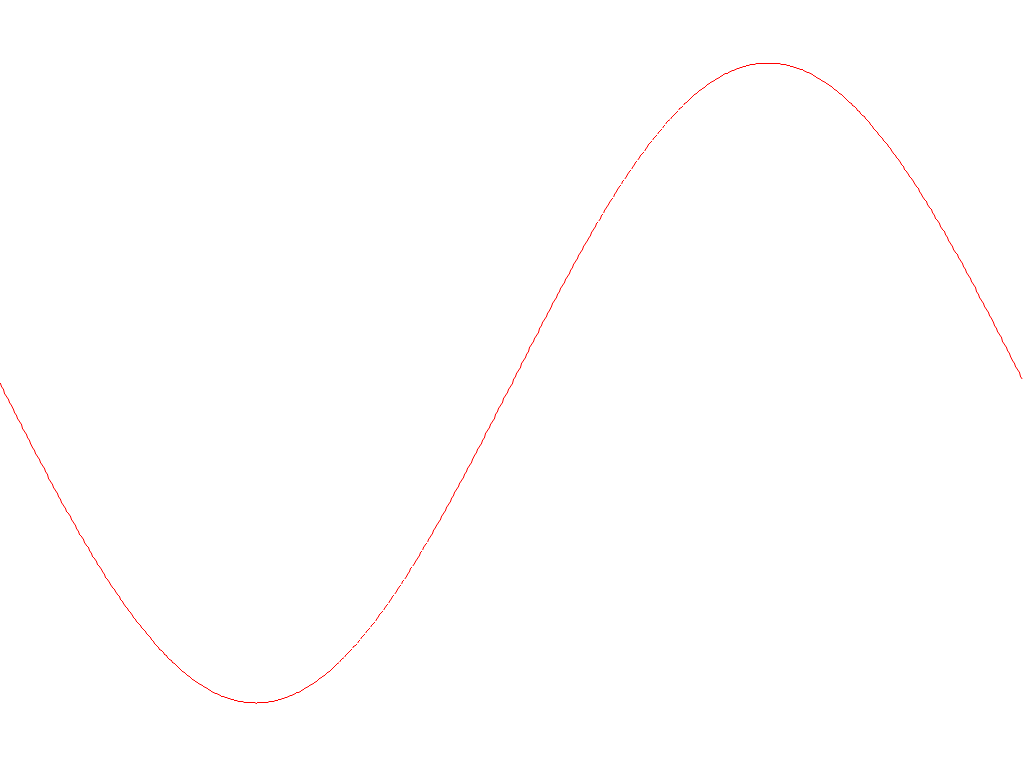Getting Started
Let's have a quick walk through on how to produce a data plot with Plotters.
This is an example that plotting the graph of a simple equation y = sin(x) to a PNG file.
Step 0 - Install prerequisite libraries to system
Plotters may use some library installed on your system, depends on what operating system you are using.
-
For Linux user: please make sure
libfontconfigpackage is installed. For Ubuntu/Debian user, use the following command to install them.sudo apt-get install libfontconfig libfontconfig1-dev -
For Windows and OSX user: No prerequisite library is required.
Step 1 - Add dependency to cargo.toml
In order to use Plotters, add the following line to your cargo.tmol
[dependencies]
plotters = "0.3"
Alternatively if you have cargo-edit, use the following command to add the dependency
cargo add plotters
Step 2 - Add plotting code
As an example, we provide a minimal code that draws the function graph.
We can just simply put the following code to the src/main.rs
use plotters::prelude::*; fn main() { let root_drawing_area = BitMapBackend::new("images/0.1.png", (1024, 768)) .into_drawing_area(); root_drawing_area.fill(&WHITE).unwrap(); let mut chart = ChartBuilder::on(&root_drawing_area) .build_cartesian_2d(-3.14..3.14, -1.2..1.2) .unwrap(); chart.draw_series(LineSeries::new( (-314..314).map(|x| x as f64 / 100.0).map(|x| (x, x.sin())), &RED )).unwrap(); }
Step 3 - Build and run
Use the following command to build and run the example
cargo run
And the output will be saved under the current working directory with the file name /images/0.1.png.